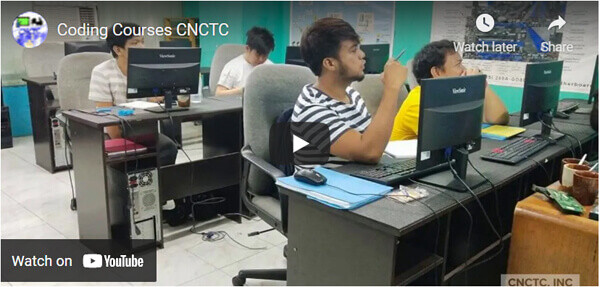
Key Features
- 3 days Instructor-Led Live Online Classroom
- Webex Virtual Class for interactive near classroom experience
- Access to Remote Lab PC for Hands-On activities
- Unlimited Practice exams
- Integrated Courseware in the Learning Management System
- Step by Step guide for challenging hands-on lab activities
- Flexible Schedules – Both Weekdays and Weekends Classes
- Get Trained by Adobe Photoshop CC Expert Trainer with Over 15 Years of Industry Experience
- No. 1 Training Center for Adobe Photoshop CC Courses
- E-learning Access for Pre-course and Post Training Support
- Best Price Guaranteed for Adobe Photoshop CC Courses
Key Features
- 3 days Instructor-Led Face to Face Classroom training
- We are a TESDA Registered Training Center
- Offering Flexible Schedules – Both Weekdays and Weekends Classes
- Get Trained by Adobe Photoshop CC Expert Instructor with Over 15 Years of Industry Experience
- No. 1 Training Center for Adobe Photoshop CC Courses
- We Guarantee Best Price for Adobe Photoshop CC Courses
Key Features
- Gain the technical skills needed in the workplace. 1 on 1 training is the best way to learn
- Quickest way to master any of our course offerings.
- Experience superb hands-on laboratory activities and unobstructed attention from your trainer.
- Guaranteed to start the Training
TRAINEE FEEDBACKS
ABOUT THE COURSE:
In this course you will get the needed skills to expertly use Photoshop to create stunning images for web site graphics design and any other graphic designs for marketing purposes. This course is designed for beginners as well as those with experience using it. This is an entry-level class for Photoshop. You will learn a lot of techniques tips and tricks and keyboard shortcuts in using Photoshop
ENTRY REQUIREMENTS:
Basic Computer knowledge is required, knows how to use keyboard and mouse
EMPLOYMENT OBJECTIVES
Upon completion of the course, trainees will be qualified to be a Graphics Designer.
Photoshop CC Syllabus
Chapter 1: Photoshop Workspace
- Workspace, Tools, and Panels
- Understanding Bridge
- Learning Tools panel
- Using tools and their options
- Using panels
- Panels Customization
- Hidden tools
- Navigating the image area
- Using the Zoom features
- Maximizing productivity with screen modes
Chapter 2: Adobe Bridge
- Navigating files using Bridge
- Folders in Adobe Bridge
- Making a Favorite to easily access Photoshop files and locations
- Creating and locating metadata
- Opening file from Adobe Bridge
- Searching files using Adobe Bridge
- Saving Collection
- Automation tools in Adobe Bridge
Chapter 3: Making and Using Selections in Photoshop
- The importance of good selections
- Using the Marquee tools
- Changing selections into layers
- Working with the Magic Wand tool
- Using Photoshop’s Lasso tool
- Adding to and subtracting from selections
- Saving selections
- Feathering selections
- Using the Quick Selection tool
- Making difficult selections in Photoshop using Refine Edge
- Using Quick Mask
- Copying and pasting selections
- Using Photoshop’s Pen tool for selections
- Converting a Photoshop path to a selection
- Assessment Exercises and Projects
Chapter 4: Painting and Retouching
- Setting-up Photoshop’s color settings
- Color primer understanding color
- Using color gamut.
- The RGB color model
- The CMYK color model
- Editing color settings
- Selecting colors in Photoshop
- Starting to paint color corrections
- Using the Color panel
- Using Photoshop’s Brush tool
- Changing opacity
- Using the Brush Presets
- Using the Airbrush feature
- Applying color to an image
- Changing Photoshop’s blending modes.
- The Eyedropper tool
- Retouching images
- Using the Clone Stamp tool
- Repairing fold lines
- Using the History panel
- Working with the Spot Healing Brush
- Fixing images with Photoshop’s Healing Brush
- Using the Patch tool
- Using the Clone Source panel
- Cloning from another source
Chapter 5: Color Correcting Images with Photoshop
- Choosing Photoshop color settings
- Photoshop Color Modes: working in RGB when color correcting
- Reading a Photoshop histogram
- Making Curve adjustments
- Benefits of defining a highlight and shadow.
- Locating the White and Black Point
- Entering the white and black point values
- Adjusting midtones in an image
- Setting the neutral
- Sharpening images in Photoshop
- Taking care of red eye
- Using the Camera Raw plug-in
- Using Camera Raw controls
- Saving and reopening a file
Chapter 6: Using Content-Aware Tools in Photoshop
- Adding image area, expanding an image using Photoshop
- Viewing the on-screen ruler
- Converting the Background into a layer
- Scaling the background
- Using Photoshop’s Content-Aware Fill
- Content-Aware Moves in Photoshop
- Content–Aware retouching in Photoshop
- Assessment Exercises and Projects
Chapter 7: Photoshop Layers
- Discovering Photoshop layers
- Selecting layers
- Moving layers
- Changing the visibility of a layer
- Using masks in a layer
- Preserve transparency in a Photoshop image
- Creating a composition: merging images together in Photoshop
- Moving images in from other documents
- Creating a layer mask.
- Editing the layer mask
- Cloning Photoshop layers
- Aligning and distributing layers
- Applying filters to layers
- Creating a type layer
- Applying a layer style
- Creating a clipping mask
- Filtering Photoshop layers
Chapter 8 Working with Text
- Adding a stroke to the image canvass
- Expanding the canvass size
- Sampling a color from the image
- Filling with foreground and background colors
- Reviewing text creation using Point-mode
- Adjusting text attributes using the Character panel
- Applying warp effect using Warp text feature
- Rasterizing a type layer and applying a gradient color on the resulting text image
- Using the Type-mask tool to create a watermark effect
- Creating paragraph text using Paragraph-mode
- Adjusting paragraph attributes using the Paragraph panel
- Assessment Exercises and Projects
Final Assessment and Project
- Create beautiful Logo Design
- Create Flyers and Brochures
COURSE FEE
COURSE SCHEDULES
3 days / 8am - 6pm (30hrs)

Call Us for more information
Tel: (+632) 8285-2936 / (+632) 8736-2032
SMART: 09204282022 / 09603525900
GLOBE: 09773282627 / 09563346864
GET STARTED
Request Course Quotation
Take advantage of CNCTC 's latest interactive Instructor-Led Live Online Training. Online Courses are delivered using WebEx to bring the classroom to your home or at your workplace and can be accessed directly on your own computer with an internet connection. By using Cisco’s WebEx, and integrating our Computer lab facilities, we can provide a near-classroom experience remotely to your own location of choice. Register Now!







