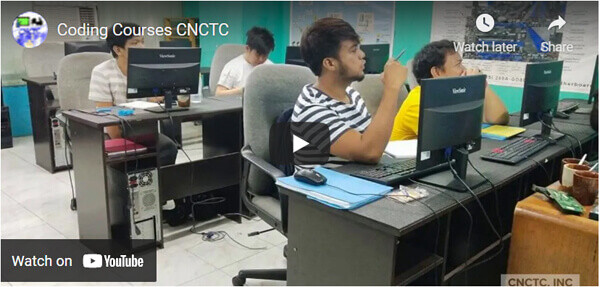
Key Features – Live Online
- 3 days Instructor-Led Live Online Classroom
- Webex Virtual Class for interactive near classroom experience
- Access to Remote Lab PC for Hands-On activities
- Unlimited Practice exams
- Integrated Courseware in the Learning Management System
- Step by Step guide for challenging hands-on lab activities
- Flexible Schedules – Both Weekdays and Weekends Classes
- Get Trained by Illustrator CC Expert Trainer with Over 15 Years of Industry Experience
- No. 1 Training Center for Illustrator CC Courses
- E-learning Access for Pre-course and Post Training Support
- Best Price Guaranteed for Illustrator CC Courses
Key Features – Face to Face
- 3 days Instructor-Led Face to Face Classroom training
- We are a TESDA Registered Training Center
- Offering Flexible Schedules – Both Weekdays and Weekends Classes
- Get Trained by Illustrator CC Expert Instructor with Over 15 Years of Industry Experience
- No. 1 Training Center for Illustrator CC Courses
- We Guarantee Best Price for Illustrator CC Courses
Key Features – 1 on 1
- Gain the technical skills needed in the workplace. 1 on 1 training is the best way to learn
- Quickest way to master any of our course offerings.
- Experience superb hands-on laboratory activities and unobstructed attention from your trainer.
- Guaranteed to start the Training
TRAINEE FEEDBACKS
ABOUT THE COURSE:
In this course, you will get the needed skills to use Adobe Illustrator to create high quality and professional-looking illustrations, logos, and other custom artwork. This course is intended for beginners who wish to pursue a career in graphics creation. You will be able to do things you have not done before after you complete this training.
ENTRY REQUIREMENTS:
Basic Computer knowledge is required, knows how to use keyboard and mouse
EMPLOYMENT OBJECTIVES
Upon completion of the course, trainees will be qualified to be a Graphics Designer.
Adobe Illustrator CC Syllabus
Chapter 1: Adobe Illustrator Workspace
- Illustrator interface
- Choosing Workspace
- Opening files
- Using artboards
- Changing View
- Zooming and scrolling
- Using tools and panels
- Exploring the Control panel
- Working with panels and the dock
- Saving workspaces and shortcuts
Chapter 2: Adobe Illustrator Essentials
- Using Illustrator shape tools
- Repositioning and visually resizing the shapes
- Putting the Transform panel to work
- Constraining shape
- Entering exact dimensions
- Selecting artwork
- Using the shape and transform tools
- Introducing layers
- Cutting and pasting objects
- Repeating transformations
Chapter 3: Adding Color
- Exploring the Appearance panel
- Changing colors in Illustrator
- Adding effects
- Using Live Paint
- Adding symbols
- Saving swatches
- Selecting the same color
- Creating color group
- Using Color panel
- Adding Pantone colors
- Assessment Exercises and Project
Chapter 4: Adobe Illustrator Drawing Tools
- Using Pen tool
- Drawing straight, curved and hinged lines
- Tracing images
- Create tracing template
- Working with Image Trace
- Using Line, Pencil and Eraser tools
- Editing existing paths
- Adding and removing points
- Cutting and joining paths
- Combining shapes with the Shape Builder
Chapter 5: Additional Adobe Illustrator Color Options
- Adding tonal values with gradients
- Customizing an existing gradient
- Saving gradient
- Applying second instance of the gradient
- Using the Gradient panel
- Updating gradients
- Creating and using patterns
- Create bounding box
- Apply pattern
- Edit pattern fill
- Locate existing patterns
- Finishing up the illustration
- Creating Color Group
- Using Color Guide
- Assessment Exercises and Project
Chapter 6: Working with and Formatting Text using Illustrator
- Formatting text
- Paragraph formatting
- Using paragraph and character styles
- Editing styles
- Putting text on a path
- Warping text
- Putting text in a shape
- Creating outlines
- Checking spelling
- Using Find and Replace
Chapter 7: Introduction to Illustrators Layers
- Layers panel
- Using layers to organize illustrations
- Using Layers panel to make selections
- Create new layers
- Show and hide layers
- Locking and unlocking layers
- Rearranging layers
- Moving items between layers
- Remembering layers when pasting
- Creating a template layer
- Assessment Exercises and Project
Final Assessment and Project
- Create beautiful Logo Design
- Create Business Cards
- Create Flyers and Posters
COURSE FEE
COURSE SCHEDULES

Call Us for more information
Tel: (+632) 8285-2936 / (+632) 8736-2032
SMART: 09204282022 / 09603525900
GLOBE: 09773282627 / 09563346864
Request Course Quotation
Take advantage of CNCTC 's latest interactive Instructor-Led Live Online Training. Online Courses are delivered using WebEx to bring the classroom to your home or at your workplace and can be accessed directly on your own computer with an internet connection. By using Cisco’s WebEx, and integrating our Computer lab facilities, we can provide a near-classroom experience remotely to your own location of choice. Register Now!







