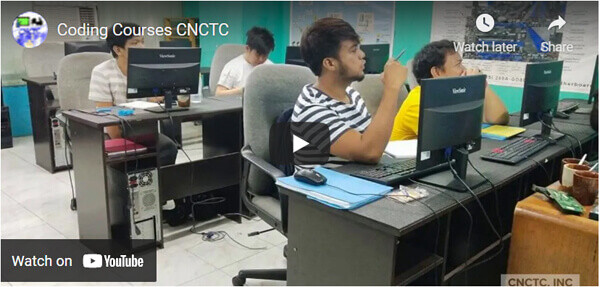
- 3 days Instructor-Led Face to Face Classroom training
- We are a TESDA Registered Training Center
- Offering Flexible Schedules – Both Weekdays and Weekends Classes
- Get Trained by MS Office Expert Instructor with Over 15 Years of Industry Experience
- No. 1 Training Center for MS Office Courses
- We Guarantee Best Price for MS Office Courses
- 3 days Instructor-Led Live Online Classroom
- Webex Virtual Class for interactive near classroom experience
- Access to Remote Lab PC for Hands-On activities
- Unlimited Practice exams
- Integrated Courseware in the Learning Management System
- Step by Step guide for challenging hands-on lab activities
- Flexible Schedules – Both Weekdays and Weekends Classes
- Get Trained by MS Office Expert Trainer with Over 15 Years of Industry Experience
- No. 1 Training Center for MS Office Courses
- E-learning Access for Pre-course and Post Training Support
- Best Price Guaranteed for MS Office Courses
- Gain the technical skills needed in the workplace. 1 on 1 training is the best way to learn
- Quickest way to master any of our course offerings.
- Experience superb hands-on laboratory activities and unobstructed attention from your trainer.
- Guaranteed to start the Training
TRAINEE FEEDBACKS
ABOUT THE COURSE:
This course covers basic Microsoft Word, Microsoft Excel, Microsoft PowerPoint, and an overview of the Internet. Learn basic Microsoft Word, Microsoft Excel, Microsoft PowerPoint, and an overview of the Internet. This course is designed specifically for absolute beginners. This will be your first step in learning how to use computers. Training is more on implementing MS Word, Excel, PowerPoint, and the Internet in making documents, spreadsheets, and presentations and browsing the internet.
COURSE OUTCOMES:
After the training, students should be able to:
- Create Documents, spreadsheets, and presentations.
- Browse and surf the internet.
ENTRY REQUIREMENTS:
- Zero (0) Computer knowledge. This is for Absolute Beginners
EMPLOYMENT OBJECTIVES
Upon completion of the course, students will be qualified to be Office Secretaries, Office Clerks, or anyone who prints documents.
MS-Word, Excel, PowerPoint, and Internet Syllabus
MODULE 1: MICROSOFT WORD
Lesson One: Getting Familiar With Microsoft Word
- The Microsoft Word title bar
- The Microsoft Word menu bar
- Microsoft Word toolbars
- The ruler
- Document view
- Text area
- Exiting Microsoft Word window
- Shortcut keys
Lesson Two: Working With Files
- Creating and Opening Documents
- Saving Documents
- Renaming Documents
- Working on Multiple Documents
- Close Document
Lesson Three: Working With Documents Files
- Typing and Inserting Text
- Selecting Text
- Deleting Text
- Inserting Text
- Overtype
- Formatting Toolbar
- Format Painter
- Undo
Lesson Four: More Microsoft Word Basic Features
- Moving, Copying and Pasting Text
- The clipboard
- Columns
- Drop-Caps
- Autotext
- Autocorrect
- Spell and Grammar Check
- Synonyms
- Thesaurus
Lesson Five: Working With Paragraph
- Space Before and Space After
- Line Spacing
- First-line Indent
- Indentation
- Alignment
- Hanging Indent
- Save File and Exit Microsoft Word
Lesson Six: List And Tab Keys
- Bulleted numbered lists
- Nested lists
- Formatting lists
- Tab keys
Lesson Seven: Graphics
- Adding clip art
- Add an image from a file
- Editing a graphic
- Autoshapes
Lesson Eight: Page Formatting
- Page margins
- Page size and orientation
- Headers and footers
- Page numbers
- Printing
Lesson Nine: Tables
- Creating a Table
- Moving around a Table
- Entering a Text into a Table
- Selecting a Row and Bolding the Text
- Right-Aligning Text
- Adding a New Row to the End of the Table
- Adding a New Row within the Table
- Resizing the Columns
- Adding a New Column to a Table
- Sorting a Table
- The Sum Function
- Deleting a Column
- Deleting a Row
- Recalculate
- Table Properties
Module 2: Microsoft Excel
Lesson One: Entering Text And Numbers
- The Microsoft Excel window
- Moving quickly around the Microsoft Excel worksheet
- Selecting cells
- Entering data
- Editing s cell
- Changing a cell entry
- Wrapping text
- Deleting a cell entry
- Saving a file
- Closing Microsoft Excel
Lesson Two: Formatting Text And Performing Mathematical Calculations
- Choosing a Default Font
- Adjusting the Standard Column Width
- Cell Alignment
- Adding Bold, Underline, and Italic
- Changing the Font, Font Size, and Font Color
- Working with Long Text
- Changing a Single Column Width
- Moving to a New Worksheet
- Setting the Enter Key Direction
- Making Numeric Entries
- Performing Mathematical Calculations
- The autosum Icon
- Automatic Calculation
- Formatting Numbers
- More Advanced Mathematical Calculations
- Cell Addressing
- Deleting Columns
- Deleting Rows
- Inserting Columns
- Inserting Rows
- Creating Borders
- Merge and Center
- Adding Background Color
- Using Auto Format
- Saving your File
- Closing Microsoft Excel
Lesson Three: Numbers And Mathematical Calculations
- Reference operators
- Functions
- Typing a function
- Calculating an average
- Calculating min
- Calculating max
- Calculating count
- Filling cells automatically
- Printing
- Print preview
- Saving your file
- Closing Microsoft Excel
Lesson Four: Creating Charts
- Creating a Column Chart
- Changing the Size and Positions of a Chart
- Saving you File
- Closing Microsoft Excel
Module 3: Microsoft PowerPoint
Lesson One: The Microsoft Powerpoint Screen
- Microsoft PowerPoint Title Bar
- Microsoft PowerPoint Menu Bar
- Standard And Formatting Toolbars
- Rulers
- Placeholders
- Status Bar
- Outline Tab
- Slides Tab
- View Buttons
- Drawing Toolbar
- Common Task Button
- Task Pane
- Vertical Splitter Bar
- Minimize Button
- Maximize/Restore Button
- Close Button
Lesson Two: Powerpoint Overview
- Create new slides
- Change you slides
- Apply a design template
- Correct spelling
- Sorter view
- Run your PowerPoint slide show
- Print your slides
Lesson Three: Creating Your First Powerpoint Presentation
- Create a Title Slide
- Insert a New Slide
- Create a Hierarchy
- Apply a Design Template
- Outline and Slides Tab
- Slide Sorter View
- Run your Slide Show
- Print your Slides
- Print your Slides as a Handout
Module 4: Internet Basics
- Title bar
- Menu bar
- Tool bar
- Backward/forward icon
- Stop& refresh icon
- Address bar
- Create a Yahoo Email account
- Create Gmail account
- Sending Email using Yahoo Mail
- Sending Email using Gmail
- Sending Email using MS Outlook
COURSE FEE
COURSE SCHEDULES
3 days / 9 am - 5 pm (24hrs)

FAQ
Microsoft Office 365 and MS Office 2019
You need to pass the MOS Certification exam to become MS Office certified
You can take the Microsoft Office Specialist exams at any Certiport Pearson Vue Authorized Test Center
Call Us for more information
Tel: (+632) 8285-2936 / (+632) 8736-2032
SMART: 09204282022 / 09603525900
GLOBE: 09773282627 / 09563346864
GET STARTED
Request Course Quotation
Take advantage of CNCTC 's latest interactive Instructor-Led Live Online Training. Online Courses are delivered using WebEx to bring the classroom to your home or at your workplace and can be accessed directly on your own computer with an internet connection. By using Cisco’s WebEx, and integrating our Computer lab facilities, we can provide a near-classroom experience remotely to your own location of choice. Register Now!








Good day! Ask k lng po kng nagbbgay kau ng certificate after ng courses and how much po fee s basic computer.thank u
Good day. Yes, magbibigay po kami ng certificate of completion after finishing the course. Sent Course Quotation on your email with discount pls check.
from basic top advance po ito?
*to
Hi, from basic to intermediate po itong MS-Word, Excel, Power point and Internet for beginners.
Maituturo din ba ang short cut sa exel
Yes, ituturo po lahat ng short cut keys ng MS Excel.
Do you Have LAGUNA area ?
Our training centers is located only located at Espana, Manila and Edsa, Pasay